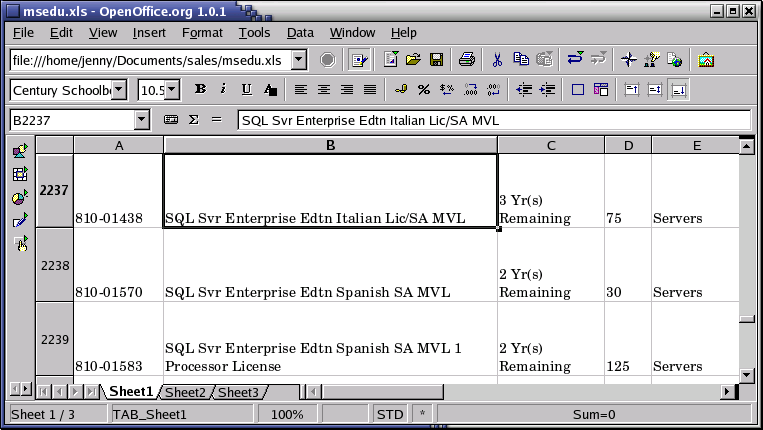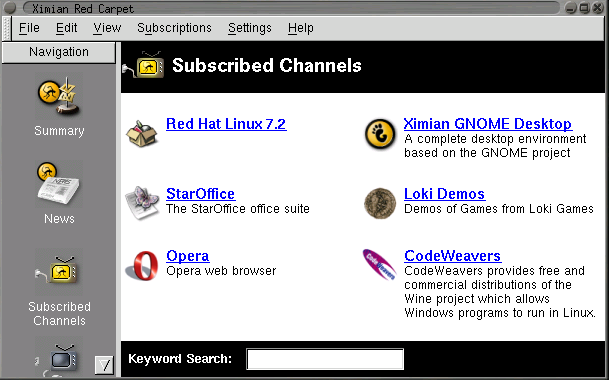Does Linux have a future?
Open Source
The idea behind Open Source software is rather simple: when programmers can read, distribute and change code, the code will mature. People can adapt it, fix it, debug it, and they can do it at a speed that dwarfs the performance of software developers at conventional companies. This software will be more flexible and of a better quality than software that has been developed using the conventional channels, because more people have tested it in more different conditions than the closed software developer ever can.
The Open Source initiative started to make this clear to the commercial world, and very slowly, commercial vendors are starting to see the point. While lots of academics and technical people have already been convinced for 20 years now that this is the way to go, commercial vendors needed applications like the Internet to make them realize they can profit from Open Source. Now Linux has grown past the stage where it was almost exclusively an academic system, useful only to a handful of people with a technical background. Now Linux provides more than the operating system: there is an entire infrastructure supporting the chain of effort of creating an operating system, of making and testing programs for it, of bringing everything to the users, of supplying maintenance, updates and support and customizations, etcetera. Today, Linux is ready to accept the challenge of a fast-changing world.
Ten years of experience at your service
While Linux is probably the most well-known Open Source initiative, there is another project that contributed enormously to the popularity of the Linux operating system. This project is called SAMBA, and its achievement is the reverse engineering of the Server Message Block (SMB)/Common Internet File System (CIFS) protocol used for file- and print-serving on PC-related machines, natively supported by MS Windows NT and OS/2, and Linux. Packages are now available for almost every system and provide interconnection solutions in mixed environments using MS Windows protocols: Windows-compatible (up to and including Win2K) file- and print-servers.
Maybe even more successful than the SAMBA project is the Apache HTTP server project. The server runs on UNIX, Windows NT and many other operating systems. Originally known as "A PAtCHy server", based on existing code and a series of "patch files", the name for the matured code deserves to be connoted with the native American tribe of the Apache, well-known for their superior skills in warfare strategy and inexhaustible endurance. Apache has been shown to be substantially faster, more stable and more feature-full than many other web servers. Apache is run on sites that get millions of visitors per day, and while no official support is provided by the developers, the Apache user community provides answers to all your questions. Commercial support is now being provided by a number of third parties.
In the category of office applications, a choice of MS Office suite clones is available, ranging from partial to full implementations of the applications available on MS Windows workstations. These initiatives helped a great deal to make Linux acceptable for the desktop market, because the users don't need extra training to learn how to work with new systems. With the desktop comes the praise of the common users, and not only their praise, but also their specific requirements, which are growing more intricate and demanding by the day.
The Open Source community, consisting largely of people who have been contributing for over half a decade, assures Linux' position as an important player on the desktop market as well as in general IT application. Paid employees and volunteers alike are working diligently so that Linux can maintain a position in the market. The more users, the more questions. The Open Source community makes sure answers keep coming, and watches the quality of the answers with a suspicious eye, resulting in ever more stability and accessibility.
Listing all the available Linux software is beyond the scope of this guide, as there are tens of thousands of packages. Throughout this course we will present you with the most common packages, which are almost all freely available. In order to take away some of the fear of the beginning user, here's a screenshot of one of your most-wanted programs. You can see for yourself that no effort has been spared to make users who are switching from Windows feel at home: